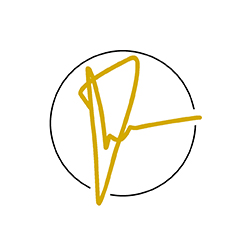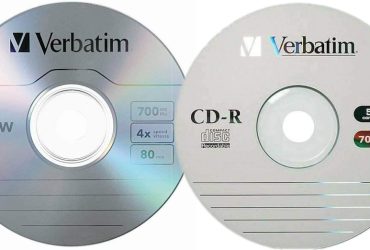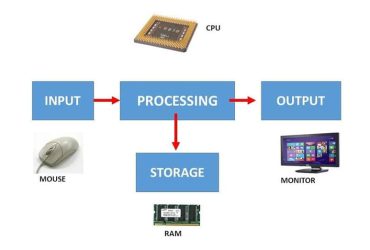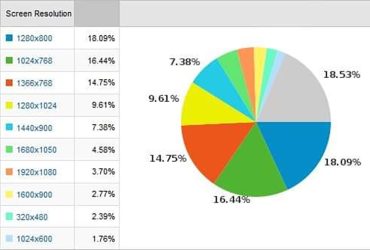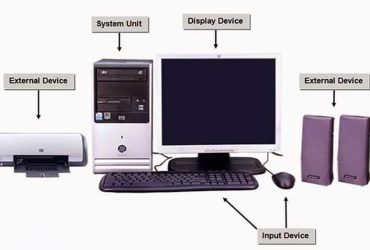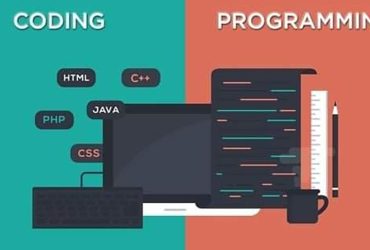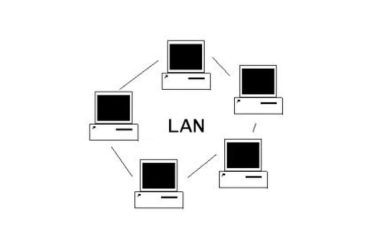Here’s how to troubleshoot a broken laptop. Here’s how to look for problems. When I plugged in the laptop’s power adapter and turned on the power button, no one showed up. You may not hear normal sounds on your laptop. The LED does not light up. The fan did not turn. If the screen is black and nothing appears, then the laptop is definitely broken. So how do you solve it? I will tell you.
Problem 1
1. Make sure the wall outlet on the wall is good. Also, see if the Laptop DC Adapter is receiving power from the Wall Outlet. If not, switch to another Wall Outlet.
2. Check that the voltage output on the laptop DC Power is correct. DC Power can be tested with a voltmeter.
3. The DC adapter is good. If the voltage output is correct, disconnect the power adapter from the laptop. Then remove the battery. Then remove the battery. One minute Leave for two minutes. Then plug in the adapter again and turn on the laptop again. Or if the adapter you tested was not working properly, replace it with another DC adapter. If you buy a DC adapter, you have to buy the same one as the one that broke. If the adapter is still damaged and the laptop is still damaged, the motherboard may be faulty or the DC power jack may be faulty. Most likely, the DC power jack is broken and the adapter cannot supply power to the motherboard. In that case, you will need to replace the laptop and replace the power jack.

Problem 2
When you plug in the laptop’s DC power adapter and turn on the power button, you can hear the normal noise in the laptop. The LED is lit as usual. But nothing appears on the screen. The laptop does not start. So how do you solve it?
Take a good look at the LCD screen first. If no image appears on the laptop LCD screen, try pairing it with another external monitor. Join the laptop’s VGA port with an external monitor. Then power on the laptop and try it out.
For HP laptops, press the Fn and F4 keys simultaneously to output video output between the laptop’s internal LCD screen and the external screen. For Toshiba laptops, Fn and F5; On IBM laptops, you have to press Fn and F7 Keys. The LCD or video cable is broken. Make sure the video cable is securely connected to the motherboard and the laptop LCD screen, but unplug it and reconnect it. If you try it with an external monitor, no image will appear. If it is broken, it is not an error between the LCD screen and the video cable. In my experience, the most likely cause is laptop memory.
So remove the laptop memory and replace it with another slot. If you have two memory modules, unplug them one by one and try again one by one. It is possible that one of the two is broken. Slot Memory Switch If you can not remove the memory modules and test them individually, this is not a memory error. Laptop Battery Remove the hard drive and DVD drive and turn on the laptop without them.
Alternatively, unplug the laptop’s video cable from the motherboard and reconnect the laptop to the external monitor.
If the external monitor is working properly, there may be something wrong with the laptop’s display panel. Hard Drive If you still can’t get rid of the DVD, you can try another wireless card. Modem Remove the keyboard and restart the laptop. Also, nothing is appearing on the external monitor. Finally, disassemble the laptop and disassemble the motherboard.
In the picture above, the video card is integrated into the motherboard. The CPU has a heatsink and a cooling fan. The memory module is also good. The DC Power Adapter also works well. The CPU Cooling Fan only starts when the power is turned on. If nothing appears on the monitor (95%) it is likely that the motherboard is bad.